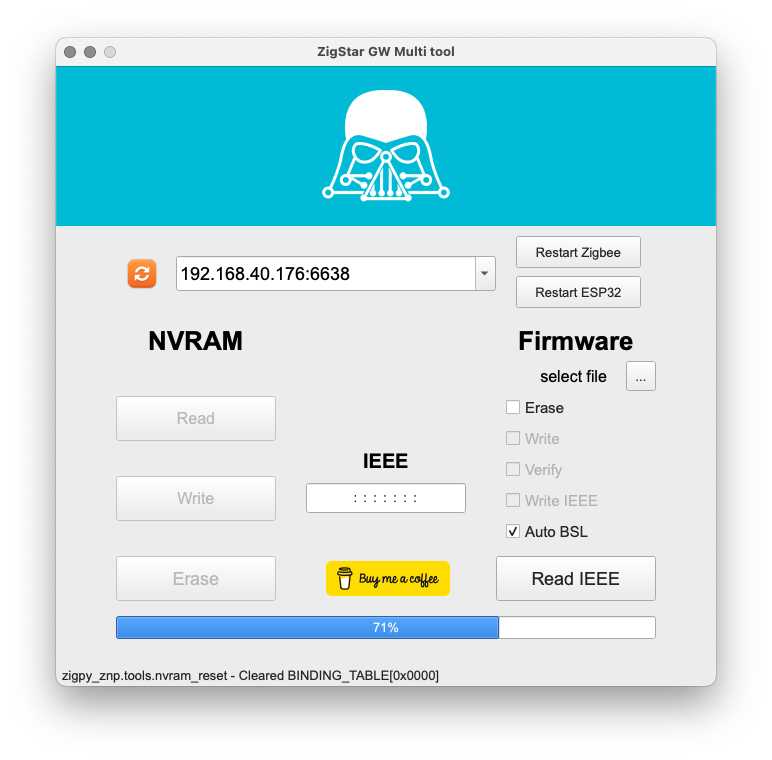cod.m ZigBee FAQ#
Here we try to answer questions about setting up and operating our ZigBee devices. If you have any suggestions for topics, please contact us at support@codm.de.
This FAQ covers the following products:
"startup failed - configuration-adapter mismatch"#
On the log message startup failed - configuration-adapter mismatch - see logs above for more information zigbee-herdman or the ioBrokers ZigBee adapter complain that the configuration does not match the configuration which is stored in the coordinator.
This error occurs when a different Pan ID (or extended Pan ID) is configured than the coordinator expects. This can happen if the coordinator has already been operated on another installation with a different Pan ID. As a result, an existing backup cannot be restored and you would have to re-pair your devices.
However, the solution is quite simple: It is sufficient to delete the contents of the NVRAM of the coordinator.
Firmware V2.0 and up#
- Close the host application (zigbee2mqtt, ioBroker instance, etc.).
- Open up the Webinterface of the Coordinator.
- Under
System>Debugpress the buttonErase NVRAM. - Wait till the erase is done:
NVRAM erase finish! Restart CC2652!. - Start the host application with the desired Pan ID. First start-up with a new Pan ID will take some time.
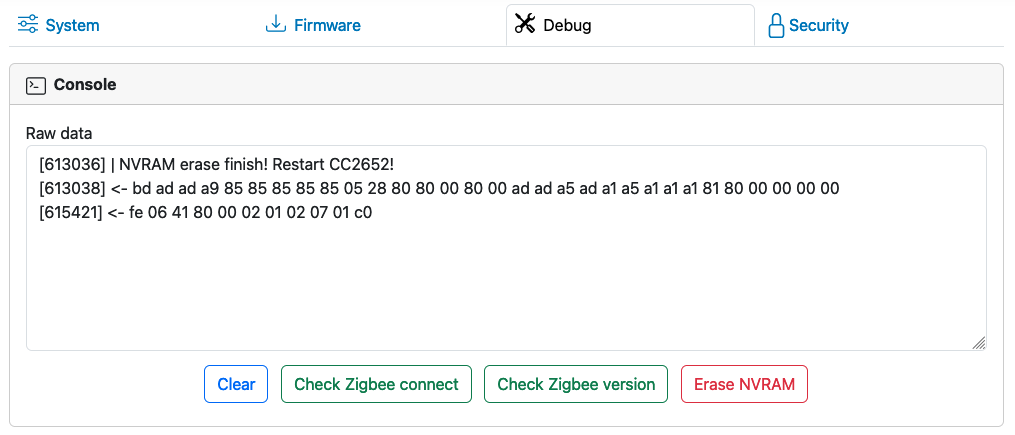
Firmware V1.0#
- Download ZigStarGW Multitool.
- Close the host application (zigbee2mqtt, ioBroker instance, etc.).
- Enter the IP and port of the coordinator in the Multiool, e.g.
192.168.40.176:6638. - Click on the
Erasebutton on the left-hand side underNVRAM. - Wait until "finished" appears in the status bar.
- Start the host application with the desired Pan ID. First start-up with a new Pan ID will take some time.